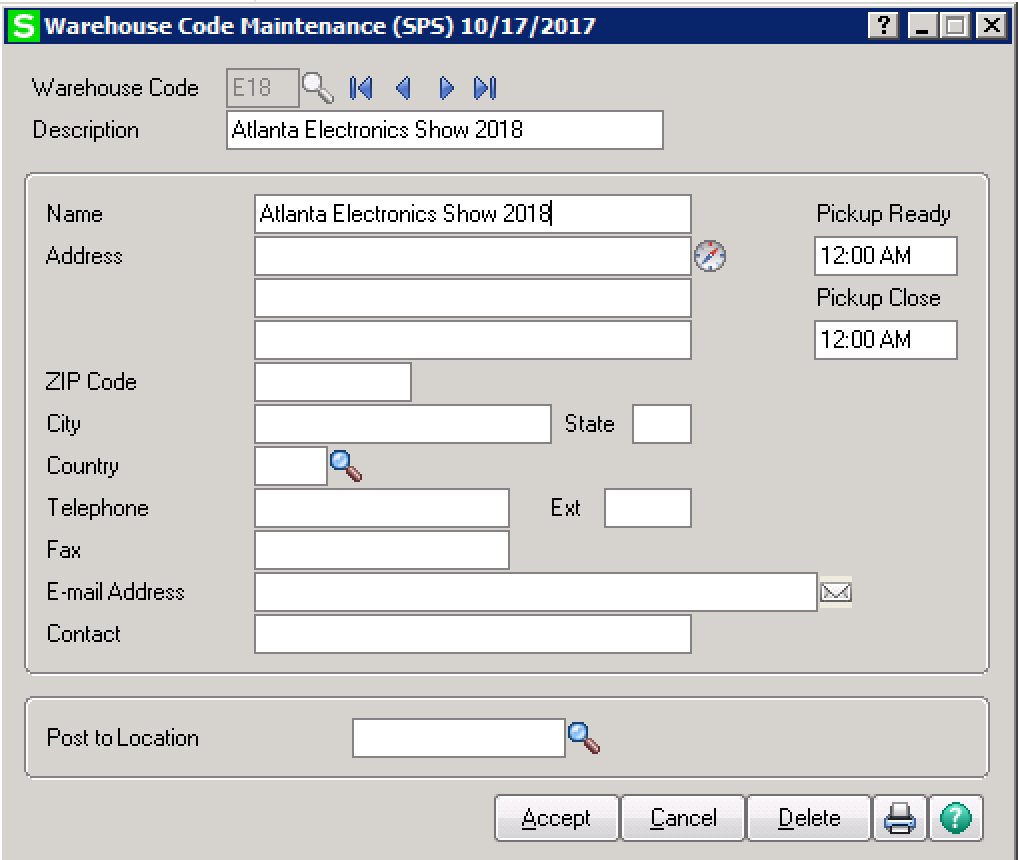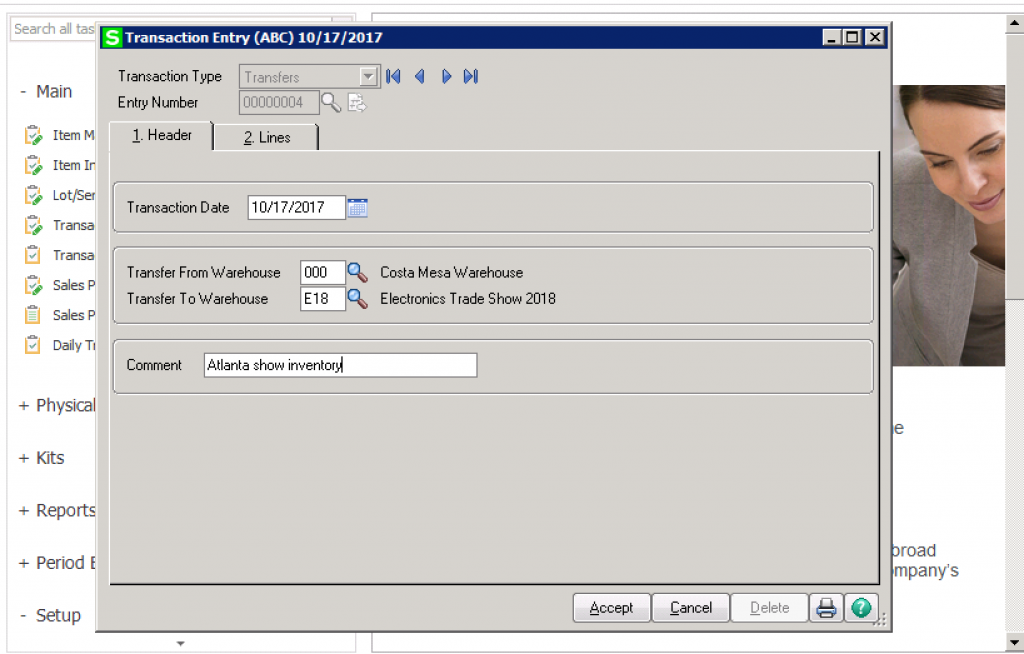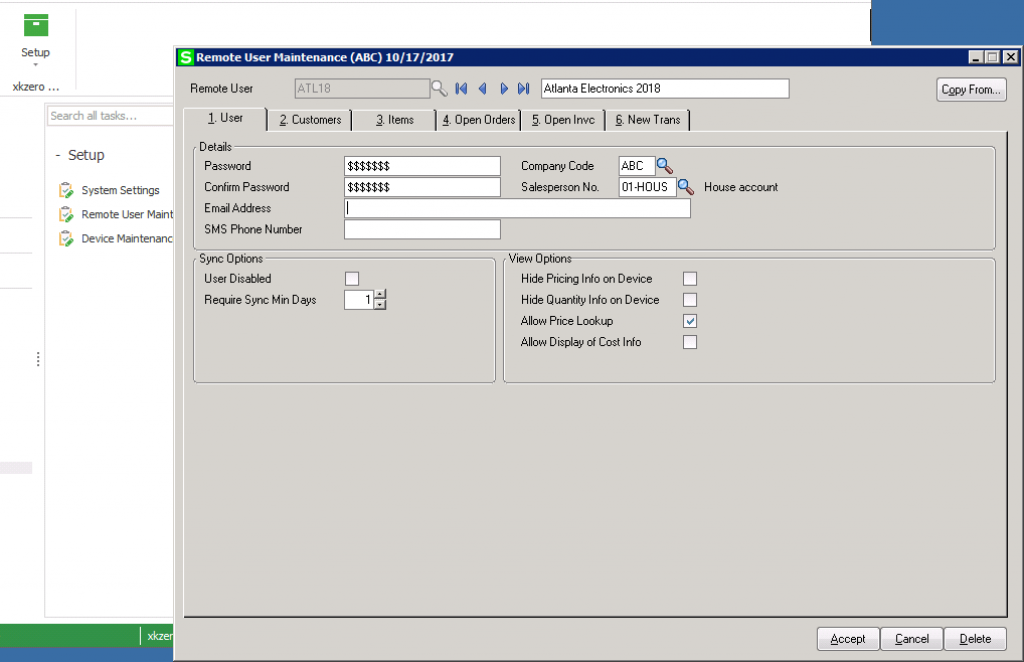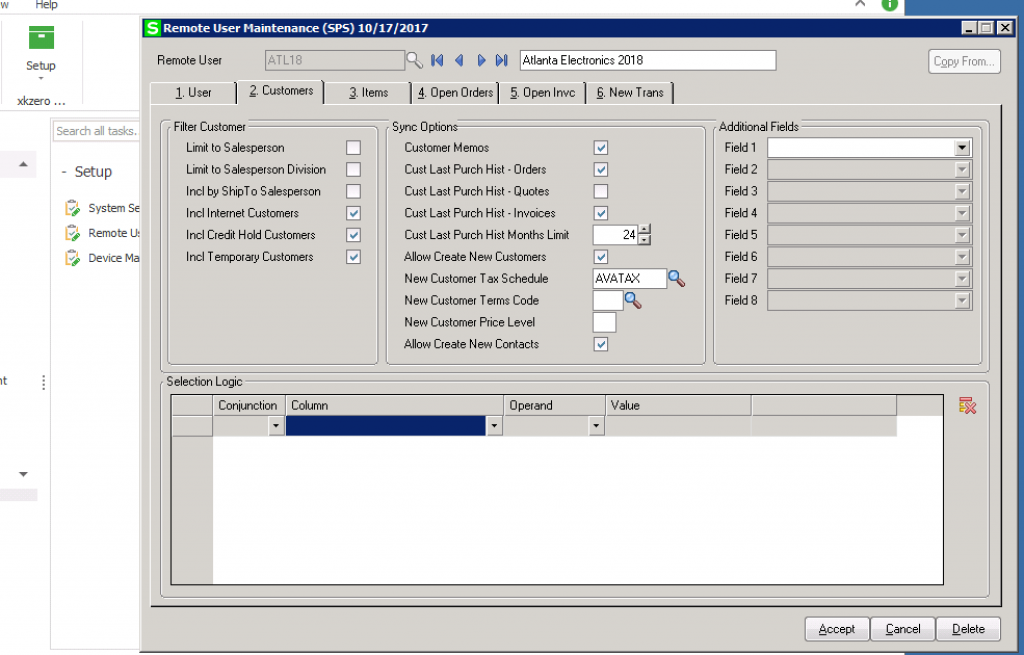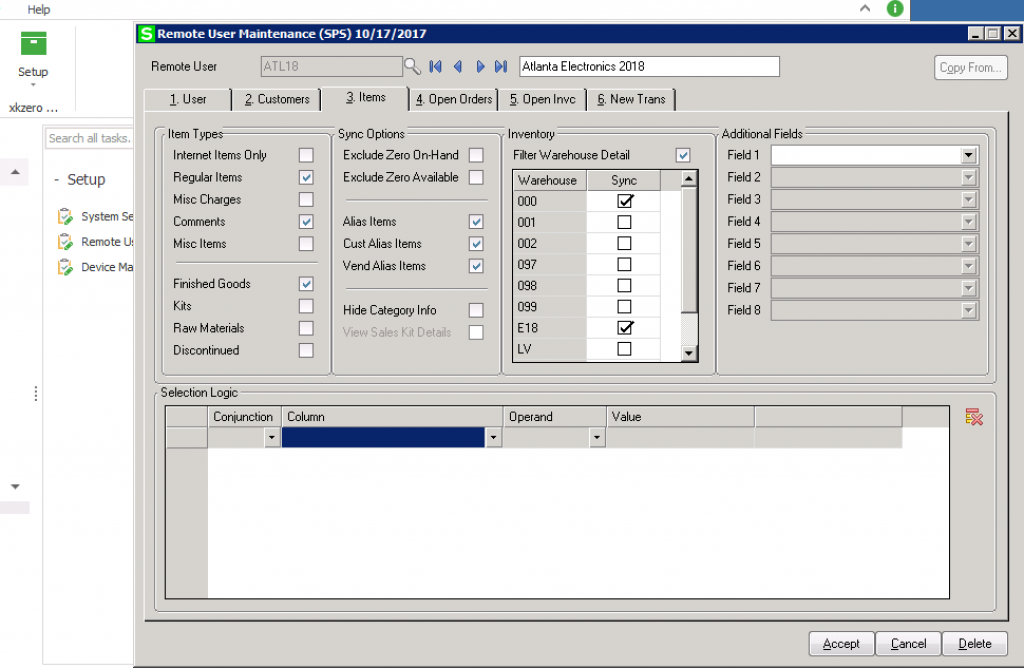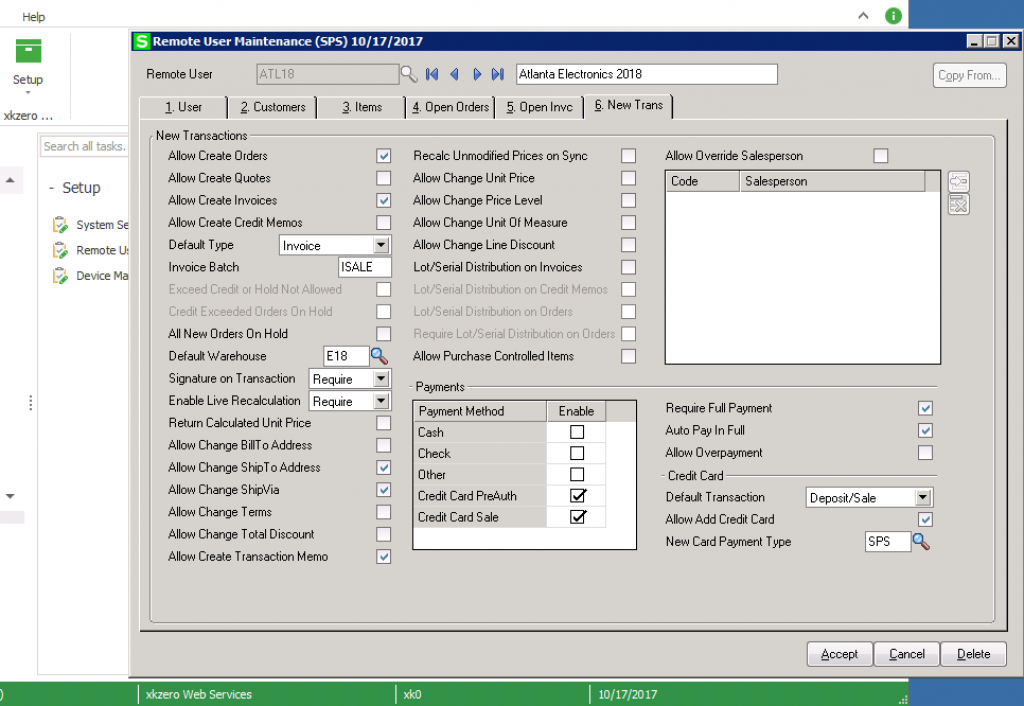-
Trade show sales automation.
Powered by iSales 100 from xkzero and built exclusively for Sage 100. It's a B2B salesperson's dream come true.
Did you know that you can now transact sales from the trade show floor and have all of the activity feed directly into Sage 100? With iSales 100 by xkzero you'll have the flexibility, high performance and reliability you'll need take new orders, record sales, accept payments and more. All the while, you'll be eliminating the headaches, errors and administrative time from having to manually enter everything after-the-fact.
iSales 100 has dozens of settings and options giving you the best user experience possible. And making things easy for the salesperson definitely helps with customer satisfaction.
Setting up iSales 100 is a snap. So much so that literally minutes after the software is installed you could be taking orders and serving customers using iSales.
With ease you can set the system up to do exactly what you need. Do you require a sales tax calculation? Are you selling lot tracked items? Maybe you want to restrict the warehouse the salesperson can choose from? Just flip the switch and we've got that covered too.
Say goodbye to old school tools like laptops, fax machines, phone calls to the office, pre-printed order forms or price sheets!
YOU CAN MAKE IT HAPPEN
At xkzero we built our mobile sales app for Sage 100, with the trade show salesperson in mind. With a little bit of pre-planning and setup, you can create all new efficiencies for your trade shows, helping you win against the competition.
Here’s an example of how your business, ABC Distribution and Service Corp., plans to work an upcoming show.
ABC plans to attend the Electronics Show 2018 in Atlanta. As is customary in your industry, sales will take place right from the trade show floor. Accordingly, you will take with you an assortment of products you plan to promote and sell at the show.
Ideally when you process sales at the show, you can accomplish the following:
-
Control your inventory all throughout the show
-
Record the sales in real-time
-
Add new customers and contacts on-the-fly
-
Follow item pricing by customer following your rules in Sage 100
-
Quickly add items to your order using bar code scanning
-
Take a credit card (using the Sage Payments Vault) or other form of payment
-
Capture customer signatures as proof of acceptance
-
Print or email a receipt
-
Have the transactions automatically recorded in Sage 100 without someone else having to rekey them
-
And later be able to report on completed sales activity so you can evaluate your performance at the show and plan inventory levels for next time
Now let's look at the setups in Sage 100 to make this happen.
STEP 3: Setup iSales 100 rules - User Permissions
In this case, we’re going to setup a single user code for the Atlanta 2018 show
xkzero Web Services / Setup /Remote User Maintenance
- User Tab
- Create new user-ATL18 password-2018.
- Company-SPS; Salesperson- 01HOUS
- Require Synchronization- Daily
- Allow Price Lookup-Yes
STEP 4: Setup iSales 100 - Customer permissions
xkzero Web Services / Setup /Remote User Maintenance
- Customer Tab
- Filter Customers
- Include all customers
- Sync Options
- Customer Memos-Yes
- Customer Last Purchase-Orders/Invoices-Yes
- Month limit-only purchases made in last 24 months
- Add New Customers on-the-fly-Yes
- New Customer Default Tax Schedule-AVATAX
- New Customer Terms Code-No Terms
- New Customer Price Level-None
- Allow Create New Contacts-Yes
- Filter Customers
STEP 5: Setup iSales 100 rules - Inventory permissions
xkzero Web Services / Setup /Remote User Maintenance
- Items Tab
- Item Types: Regular Items, Comments-Yes; Finished Goods-Yes
- Alias Items, Customer Alias Items, Vendor Alias Items-Yes (for bar code scanning)
- Inventory-Filter Warehouse Detail-Yes
- Select Trade Show Warehouse 018 (so you can sell) and Main Warehouse 000 (so you can take orders or view product availability)
STEP 6: Setup iSales 100 rules - Transaction rules
xkzero Web Services / Setup /Remote User Maintenance
Transactions Tab
- New Transactions: Orders, Invoices-Yes
- Default Type-Invoice
- Invoice Batch (E18)-This will separate the trade show invoices into their own SO Invoice Batch
- Require Signature-Yes
- Enable Live Calculation-Yes (for sales tax – this is a live calculation)
- Allow Change Ship-to Address-Yes
- Allow Change ShipVia-Yes
- Allow Create Transaction Memo-Yes
- Payments
- Credit Card Sale, PreAuth-Yes (Required Sage Payment Services active on your Sage 100 system)
- Require Full Payment-Yes
- Auto Pay In Full-Yes
- Default Transaction-Deposit/Sale
- Allow Add Credit Card-Yes
- New Card Payment Type-SPS
STEP 7: Start using iSales 100
Now you're ready to start booking sales right from your iPhone or iPad. When you synchronize, your orders and invoices will automatically flow right into your Sage 100 system - no data entry required.
<<< Here's a brief demo!
-
ADDITIONAL INFO
(1) Printing requires a wifi enabled Air Print device
(2) An xkzero approved device from Infinite Peripherals is required for barcode scanning and credit card swipe
(3) Credit card payment acceptance requires Sage Payment Services integrated with Sage 100. See your Sage business partner for details
(4) Sales tax is a live calculation requiring an active internet connection. iSales 100 also supports Avalara (aka Sage Sales Tax)
(5)Please inquire with xkzero if you would like to create your own private label iSales 100 branded with your company name and logo
The settings illustrated here require the Enterprise Edition of iSales 100. You may not require the same functionality, so be sure to compare versions (and pricing) by following the buttons below.